Follow these instructions to run a Ping test in Windows.
- Using the Start Menu at the lower left corner of your screen:
- Windows 10: Right-click the Start menu, and click Command Prompt from the resulting menu
- Windows 8: Press the Windows key ⊞ on your Keyboard to open your Windows 8 Menu
- Windows 7: Open your Start menu, and then click the Search Program and Files entry field
- Windows Vista: Click on the Start Search entry field
- Windows XP: Choose the Run command from the Start menu
- Type CMD into the text box (or at the Windows 8 Menu) and then select the Command Prompt program
- A black window will appear. This is the command window in the Windows operating system. You will not be able to use your mouse to manipulate this window
- Type ping www.google.ca into this window and then press the ENTER key on your keyboard. This will begin a ping test which will attempt to communicate with the website you have entered (in this case, Google)
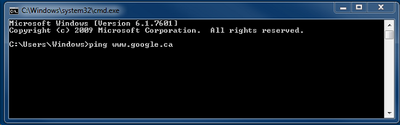
Note: The steps for running a Ping test on an Apple product are slightly different. See the following article to learn how to perform a ping test on an Apple product with a Mac OS
How to understand the results of a Ping test
After running a Ping test, you may receive varying results.
Determine the Success of Your Ping Test
- If the test is successful you will see four lines which appear much like the image below:
- Your ping test results can be understood as follows:
- The test will “ping” the website 4 times. Row a above shows you how many times you were able to successfully reach the recipient website. If a “ping” is unable to reach the destination it will show up as lost. If your ping test is resulting in any lost packets the issue may reside with your Internet connection. Try pinging another website to confirm.
- Row b shows you how much time it took for your “ping” to reach the recipient. An average response time will be between 15 and 70ms (milliseconds). Responses above a few hundred milliseconds may indicate slowed network connectivity and could indicate connection issues with your Internet connection. Try pinging another website to confirm.
- A successful ping test with reasonable ping times and no packet loss would indicate that you have an active internet connection. If you are unable to browse the web then your issue may instead lie with your Network Adapters, programs or malware (viruses) that are present on your computer, or the website that you are trying to reach
- If you are not able to ping the website, then you will instead see a message saying that the ping test has Timed Out, or that the Destination was Unreachable. See below for further instructions
Cannot Ping: Timed Out or Destination Unreachable
- In this case, you can try pinging the IP address of a website by typing in “ping” followed directly by a website’s IP address (Example: ping 24.244.4.59). The IP address of the website can be found next to the name of the website on your previous ping test. Please refer to the highlighted area on the below image for an example of this:
- If you are able to successfully ping the IP address of a website but not the Domain Name (for example, you can ping 24.244.4.59 but not google.ca) then you will have to reset your Domain Name System (DNS). For instructions on how to do this, please review the following document: Resetting the Domain Name System (DNS)
- If you are not able to ping either the IP address or the Domain Name of a website, then this would indicate that you have no active connection present, and you should review our document on troubleshooting your internet connection for further steps: Unable to Connect to the Internet
Souce: support.shaw.ca
https://gospeedcheck.com/article/how-to-test-ping-on-pc-610
https://gospeedcheck.blogspot.com/2022/08/how-to-run-ping-test.html
https://gospeedcheck.blogspot.com/2022/08/tera-how-to-check-ping.html
https://gospeedcheck.blogspot.com/2022/08/how-to-test-ping-on-pc.html

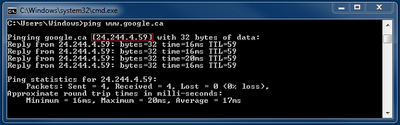
Ping Speed Test
ReplyDelete