Don’t waste your time! Find out how port forwarding can save precious seconds on your internet downloads
Want to speed up your real-time computer gaming experience? We’ll show you how.
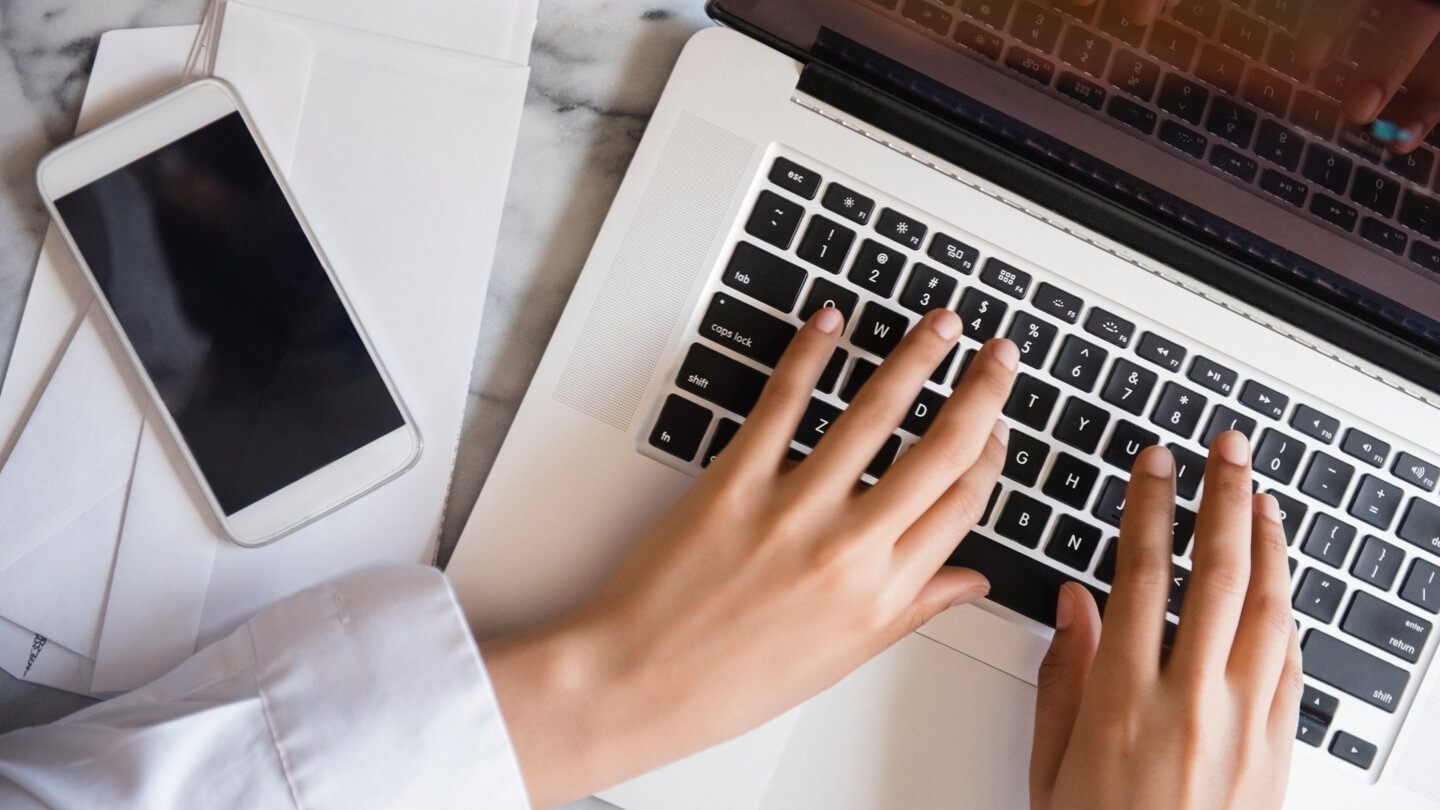
First things first — What in the world is port forwarding? It’s not common internet jargon, even for the techies amongst us. But it can be supremely useful, especially to certain segments of the online population, so it’s about time it got the recognition it deserves.
What is port forwarding?
Also known as port mapping, this is a process where a user can tell internet traffic where to go, rather than going to a location by default. It turns the computer administrator into the air traffic controller of their own data. That is, they can tell the incoming data where to “land.”
How can port forwarding help your internet connection?
Be forewarned: port forwarding doesn’t necessarily reduce lag. And don’t expect it to work miracles on slow internet speeds. But it can reduce download speeds by a few seconds, and if you are participating in an online activity that is repeatedly or constantly downloading data, such as real-time gaming, those gains can add up to a substantial amount of time saved.
How does it shave those precious few seconds off of data transport times? By directing “computer signals to follow specific electronic paths into your computer. If the computer signal can find its way into your computer a few milliseconds quicker, it will add up to dramatic speed increases for your game or your downloading,” according to Lifewire.
What is it commonly used for?
According to an Xfinity support article, “some applications require a designated port in order to work properly, and that’s where port forwarding comes in handy. It is also commonly used for: Video games
Some email application ports, like POP3
- Instant messaging
- Video conferencing
- Peer-to-peer file sharing
- Remote computer access
Phone service that leverages voice over IP technology”
If you do any of these tasks regularly, read on to find out how to set it up in your home or business.
Which internet companies offer port forwarding services?
You should be able to set up port forwarding with a connection from virtually any internet provider. Many even go a step further and offer specific instructions for setting it up on their particular networks and equipment. Here are a few provider-specific guides for several of the major internet companies.
How to set up port forwarding for:
- AT&T
- CenturyLink
- Mediacom
- Verizon
- Xfinity
Other tips for setting up port forwarding
You may need a few basic pieces of info about your network and router before you can successfully set up port forwarding — mainly your computer’s IP address and your router’s internal IP address, which may also be labeled “default gateway.”
To find your computer’s IP address (for Windows) — Go to Control Panel (find this by using the search bar in the lower-left corner of your screen) > View network status and tasks (under the Network and Internet heading) > select the link next to Connections > click the box labeled “Details.” Your internal IP address will be labeled “IPv4 Address.”
To find your router’s internal IP address — Follow the exact same instructions as above. Your internal IP address will be labeled “IPv4 Default Gateway.”
Once you have those vital pieces of information, you are ready to log in to your router. To do that, just open up your internet browser and type your router’s internal IP address right into the address bar, and press enter.
For most routers, you will need to provide a password or access code at this point to continue. This code is typically found printed on the router itself.
Once you have logged in and located the port forwarding section in your router’s settings, you just need to input the port forwarding number and the IP address of your computer.
For additional help, watch this YouTube tutorial that explains it all in further detail and walks you through the process visually.
Check back at the Resource Center for more articles on how to improve your everyday internet experience and follow our experts on Facebook and Twitter for updates on new posts.
Comments
Post a Comment